It’s easy to forget the keyboard symbols used for shortcuts on a Mac. Below is a quick visual reference to help you remember a few of the most common symbols (keys) used for keyboard shortcuts.
Keyboard Shortcuts Symbols
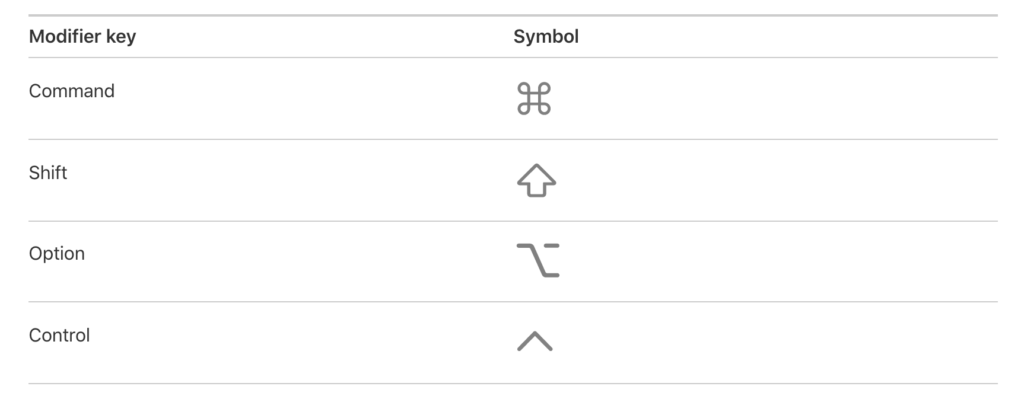
How They Work
Shortcuts work by pressing a combination of keys on your keyboard to perform a task. Some are simple, and others are more complex. Common examples include the shortcuts for “copy and paste.” To copy information to the clipboard, we can use the “Command-C” shortcut, and to paste this information, we can use the “Command-V” combination. This makes the task quick and easy without having to move our cursor all over the screen.
Other key combinations can perform tasks such as toggling between browser tabs, prompting a quick search, or even switching back-and-forth between apps you are using.
In the image below, you can see specific keyboard shortcuts to the right of their corresponding actions in the Google Chrome Edit menu.
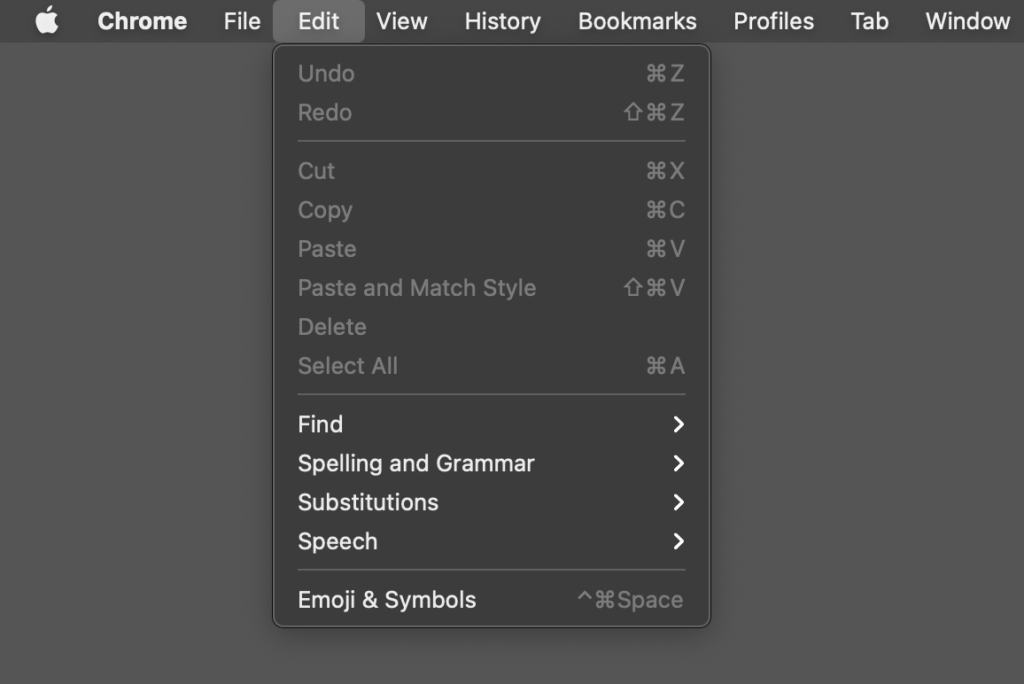
Frequently Asked Questions
The Option key is the alt key on a Mac computer.
The symbol for Control on a Mac computer is the Caret. Think, they both start with the letter C.
The symbol for Option on a Mac computer looks like an electrical switch with an opening at the top.
Mac keyboard shortcuts can be found next to many of the drop-down App Menu Items that run along the top of the screen on your Mac. Click the drop-down menu and look for the available keyboard shortcut symbols next to the sub-menu items.
Learning keyboard shortcuts on your Mac is a great way to speed up your workflow. Once you are familiar with the basics, explore more shortcuts specific to the programs you use. Look for shortcuts that can make you more efficient at the repetitive actions you take.
I’ll be posting more about Mac Keyboard Shortcuts in a future post, but in the meantime, you can follow me on Instagram @HeyMattShows.
See you on the Web!